OneNote
OneNote is fast, has many features, works on every platform, and synchronizes notes across all devices, for free. Export to PDF, work offline, format text, and link notes.
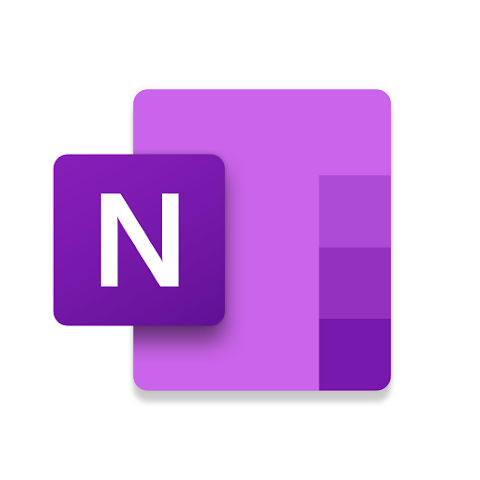
Microsoft OneNote is one of the Goliaths and it's definitely your grandfather's tool. It has been around for decades and downloaded on Google Play 500,000,000+ times, that's half a billion times! OneNote is part of Microsoft's Office 365 product suite so you'll get integrations with their products out-of-the-box.
This review solely focuses on using OneNote on an Android phone, specifically my Samsung S20 5G. I assume a tablet like the Samsung S-series will be a much better experience.
Overall, I was underwhelmed by the OneNote Android app.
OneNote actually has two types of notes which I found very confusing: Sticky Notes and regular "Pages" with no clear explanation of the difference. Basically, Sticky Notes are what you'd expect in a mobile app: easy to use and shows images. Pages are the full-blown notes kind of like documents but with an "infinite canvas" and you can draw anywhere. Theoretically, that's cool, but practically not so much.
On the downside, the app was not easy to use and I had to pan and zoom to see the page contents. This is a sub-par experience on a smartphone unless you have something like the Z Fold which, yes, I want for Christmas! OneNote is definitely not local first and it requires a Microsoft account but that is "free" for consumers if you live in their cloud or if your company subscribes to Microsoft 365. OneNote does not support Markdown and doesn't support tags in or on a note.
On the upside, OneNote is very fast, has many features, works on every platform, and synchronizes notes across all devices, for "free". You can export to PDF, work offline, attach images, record audio, format text to your heart's content, and link notebooks, sections, and pages. With so many users and such a big company behind it, there is a lot of material online to get help.
A cool feature that I haven't seen on any other note app is OneNote Badge which puts an overlay on Android so you can add a note quickly from anywhere. It can be dragged around to right or left of your screen.
If you are OK to go all-in with Microsoft, then this app will be fine. It was fun to play with OneNote and it also confirmed that Obsidian is still the right choice for me.
Read on for a couple of screenshots and the ugly, bad, good, great, and awesome aspects of Microsoft OneNote!
Screenshots
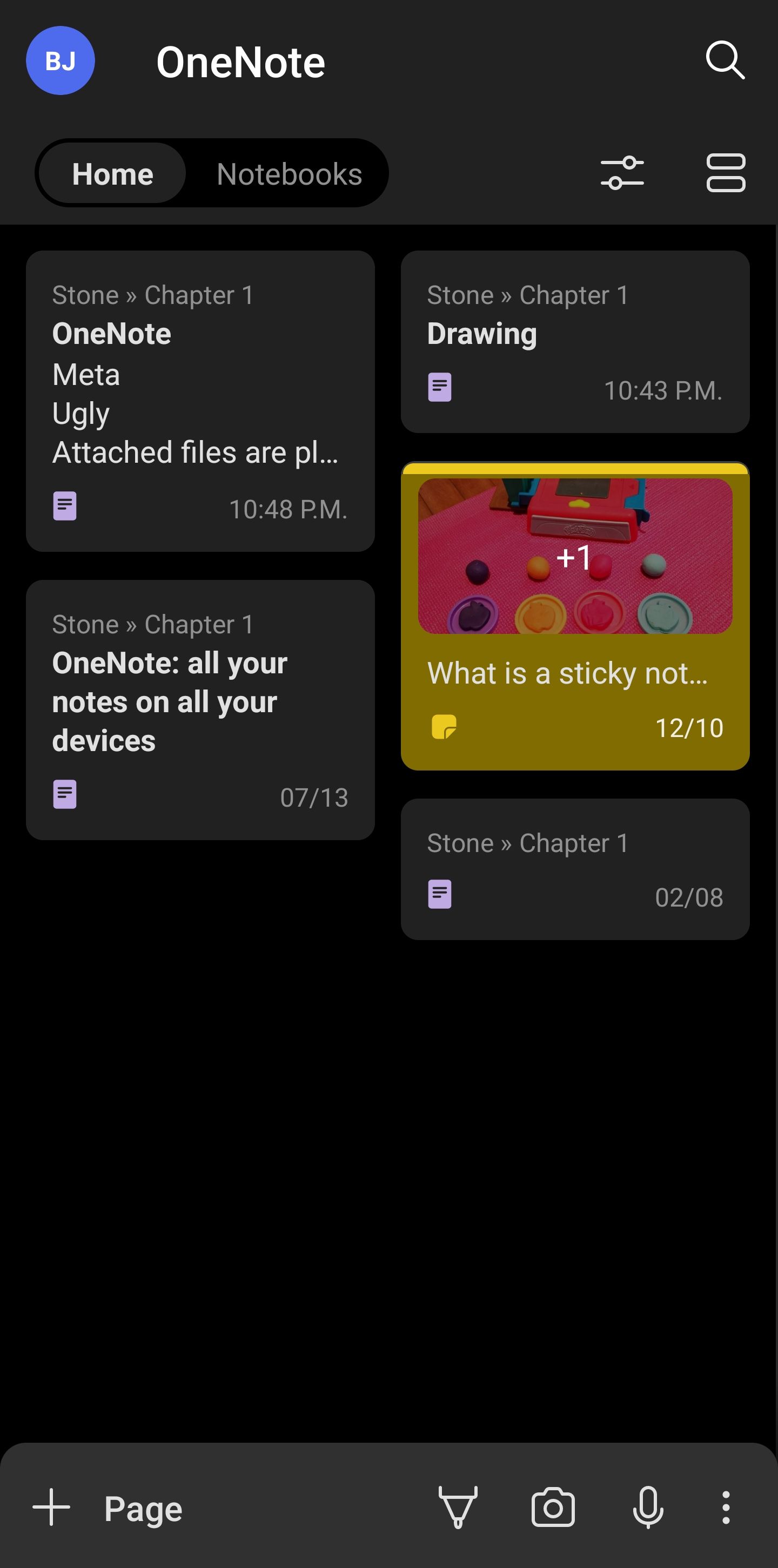
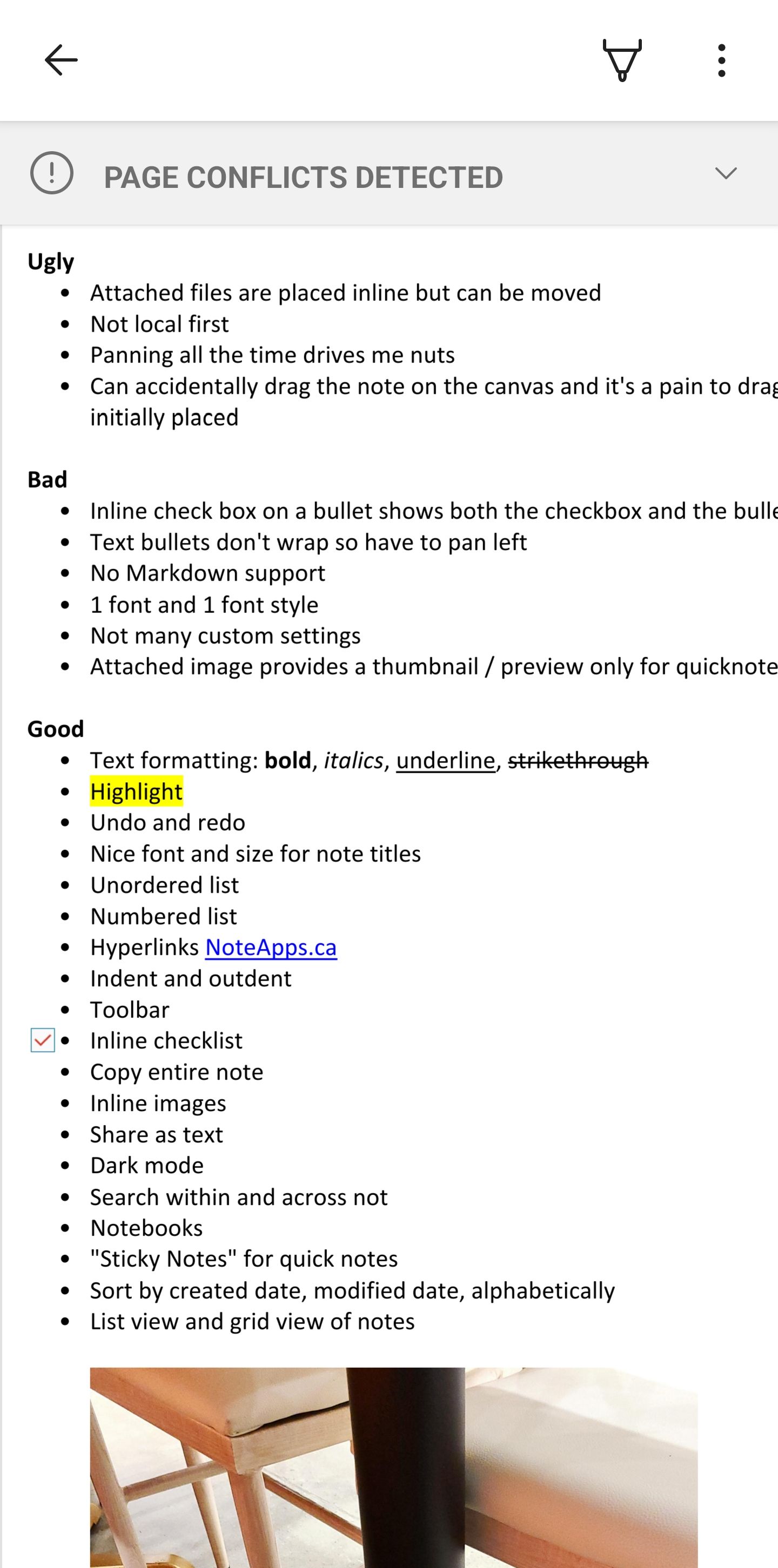
Meta
- Score: 8/10
- Version: 16.0
- Google Play rating: 4.6*
- Last updated: 2022-11-08
- Google Play
- OneNote.com | Privacy Policy
- Developer: Microsoft
- Location: Redmond, WA, U.S.A.
Ugly
- Attached files are placed inline but can be moved
- Not local first
- Panning all the time drives me nuts!
- Can accidentally drag the note on the canvas and it's a pain to drag it "back" to the position it was initially placed
Bad
- An inline check box on a bullet shows both the checkbox and the bullet
- Text bullets don't wrap so have to pan right and left
- No Markdown support
- No tags in or on a note
- 1 font and 1 font style
- Not many custom settings
- The attached image thumbnail preview is only for Sticky Notes
- When creating a link to another note, it doesn't suggest a list of notes as you type the title
- Can't share a formatted version of the note via email, only as a PDF attachment or plain text
Good
- Text formatting: bold, italics, underline, strikethrough
- Highlight
- Undo and redo
- Nice font and size for note titles
- Unordered list (aka bullets)
- Numbered list
- Hyperlinks NoteApps.ca
- Indent and outdent
- Toolbar
- Inline checklist
- Copy entire note
- Inline images
- Share as text
- Dark mode
- Search within and across notes
- Notebooks
- "Sticky Notes" for quick notes
- Sort by created date, modified date, alphabetically
- List view and grid view of notes
- Filter by OneNote Page vs. Sticky notes
- Share via email (text) puts the note title in the subject line
Great
- Fast
- Easily re-order items with drag and drop
- Attach files
- Android quick actions: create a page, create a to-do list, insert a photo, record audio
- Integration with Samsung Notes
- Add a note to the home screen
- 5 Android widgets
- Pinch to zoom in or out
- Good image editing
- Drag and drop to manually sort notes
- Share as PDF
- Share a notebook to SharePoint
Awesome
- Synchronized across devices
- Link to another note with
[[title]] - Amazing speech to text
- Draw anywhere (see Ugly)
- OneNote Badge which puts an overlay on Android so you can add a note quickly from anywhere. It can be dragged around to right or left of your screen
- The OneNote feed can automatically sync your Sticky Notes, Samsung Notes, and OneNote notebook pages from all the accounts you have used to sign in to OneNote on your Android device in one unified view.
- Dictate notes in 27 languages
- Apps for Windows, iOS, Android, Web
- Grabs text (OCR) from images and files
- Online help
